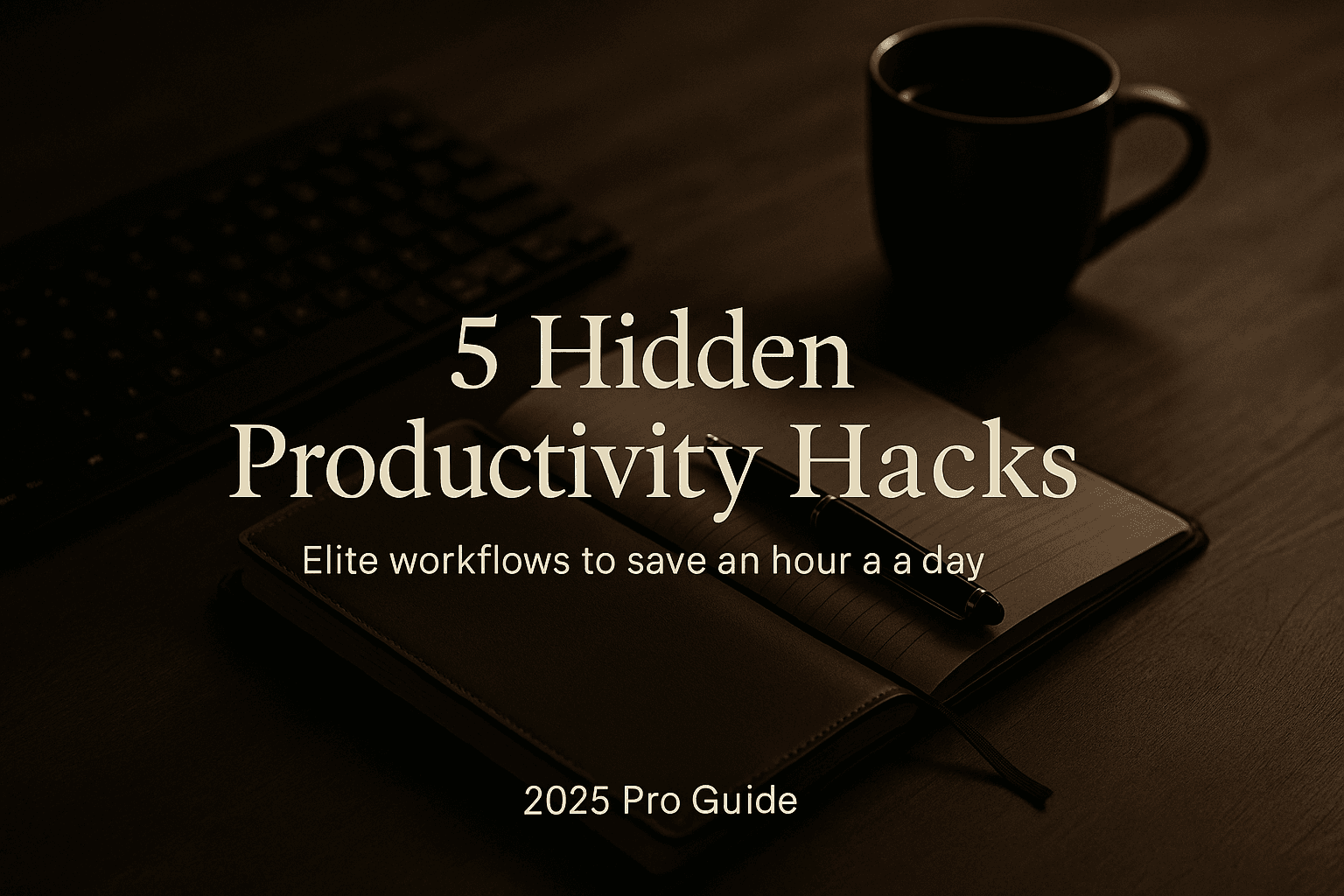You already know the usual advice—turn off notifications, make a to-do list, drink water. This guide is different. These five tactics are the “under the hood” upgrades power users rely on to reclaim 45–90 minutes per day. They’re tool-agnostic, OS-agnostic, and designed for real-world work.
What You’ll Get
• Instant app/command launch with one key
• Inbox Zero via 7-minute email triage
• Type once, reuse forever with text expansion
• One-key workspace switching for deep work
• Shorter meetings that produce outcomes, not noise
1) Hyper Key + Command Palette: Launch Anything in 1 Second
Why it works: You waste more time than you think hunting menus and windows. A “Hyper Key” (Ctrl+Alt+Shift+Cmd or Win) combined with a command palette instantly opens apps, files, and web actions.
How to use it (no coding):
• Remap Caps Lock to act as your Hyper Key.
• Assign combos you’ll remember: Hyper + N for a new note, Hyper + T for timer, Hyper + M for meeting link, Hyper + S for daily stand-up doc.
• Add quick actions to your command palette: create Jira/GitHub issue, append to daily log, open project folder, paste template text.
Measure it: Count launches per day × 2 seconds saved each = minutes won. Aim for 60+ launches/day.
2) The 7-Minute Email Triage System
Why it works: Email expands to fill the time you allow. Constrain it.
Set three folders only: Reply-Today, Read-Later, Archive.
Run three short sessions per day: morning, midday, end-of-day—7 minutes each.
Rules:
• If a reply takes under 2 minutes, do it immediately.
• Otherwise move to Reply-Today and batch later.
• Newsletters and updates go to Read-Later automatically using filters/rules.
• Everything else gets archived—search will find it.
Measure it: Keep each session to 7 minutes. Track “messages in Reply-Today at 5pm” (target: under 10).
3) Text Expansion + AI Micro-Automation
Why it works: You repeatedly type the same lines, links, and structures.
What to expand:
• Common phrases: greetings, signatures, intros, approvals/declines
• Project templates: bug/PR/QA checklists, meeting notes skeletons
• Smart variables: today’s date, your name/title, clipboard contents
• AI micro-prompts: “Summarize this in 5 bullets + 3 action items,” “Rewrite politely but firm,” “Generate acceptance criteria”
How to use it: Create short triggers you’ll actually remember (for example, ;sig for email signature, ;intro for a standard client intro, ;sum for summary). Keep a single shared library across devices.
Measure it: Snippet uses per day × average 20 keystrokes saved = total keystrokes avoided. Target: 200–500/day.
4) One-Key Workspace Switching (Context to Zero)
Why it works: Context switching silently destroys deep work. Bundle everything a task needs into a “workspace.”
Build 2–3 workspaces:
• Build/Dev: IDE, test runner, repo, docs, terminal tabs
• Comms: email/Slack/Meet, CRM, calendar
• Personal/Admin: banking, bills, health, family
Make them one-key: Save window layouts, pin essential tabs, set the same background and focus mode per workspace. One shortcut switches profiles, launches the right apps, sets Do Not Disturb, and opens the exact tabs you need.
Measure it: Count uninterrupted 50-minute blocks per day (target: 2–4). Track context swaps (aim to reduce by 30–50%).
5) Meetings That End On Time: The 40/20/0 Rule
Why it works: Time expands to the slot you book. Shorten the slot and raise the bar.
Before the meeting:
• Title includes the single decision or outcome.
• Pre-reads are linked in the invite. No pre-read, no meeting.
During:
• Default lengths are 25 or 50 minutes (never 30/60).
• Start with agenda and success criteria.
• Park tangents in a “later” list.
End with 0 ambiguity:
• Owner, deadline, and next step for every action item.
• Send a 5-line recap immediately (decision, 3 actions, owners, date).
Measure it: Total meeting hours/week (reduce by 20–30%). Action items completed by due date (target: 90%+).
60-Minute Setup Checklist (Do this today)
• Remap Caps to Hyper and add 6 must-have shortcuts (note, timer, stand-up doc, screenshot to file, meeting room, daily task list)
• Create the 3-folder email system and schedule three 7-minute triage blocks
• Build 10 essential text snippets (signature, intro, status update, handoff, PR template, summary, follow-up, thanks, approval, decline)
• Define 2–3 workspaces and bind each to a single hotkey with Do Not Disturb
• Change default calendar durations to 25/50 minutes and paste a meeting recap template into your notes app

FAQs
Do I really need a Hyper Key if I already use shortcuts?
Yes. A single universal modifier prevents conflicts and makes shortcuts memorable, so you’ll actually use them.
What if my inbox is out of control right now?
Archive everything older than two weeks. If it’s important, it will resurface. Start fresh with the 3-folder system.
Is text expansion safe for work?
Yes—store only non-sensitive snippets and use device-level tools for private data.
How do I keep these habits?
Tie them to daily events: on login, open your command palette; after lunch, run the 7-minute triage; before the last meeting, switch to Comms workspace.
Final Take
Productivity isn’t about more tools—it’s about less friction. Implement just two hacks today (Hyper Key + 7-minute triage) and you’ll feel the difference by tomorrow. Add text expansion and one-key workspaces next week, and finish with the 40/20/0 meeting rule. That’s how power users quietly win back an hour a day—every day.